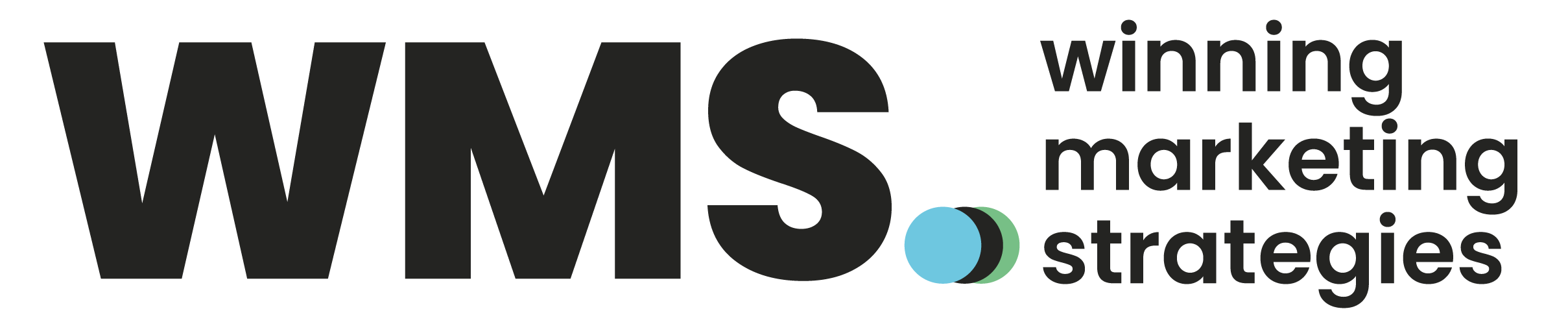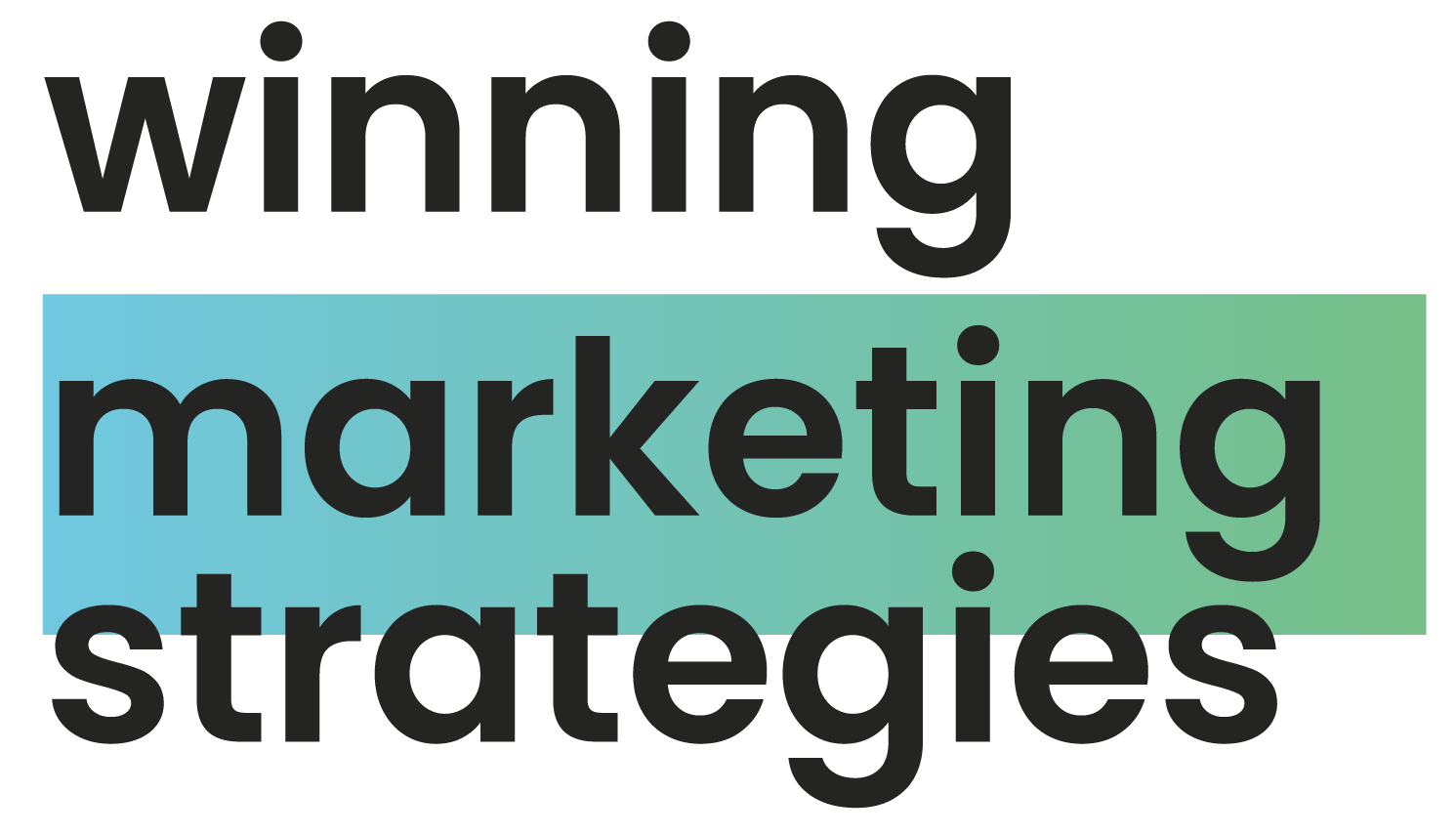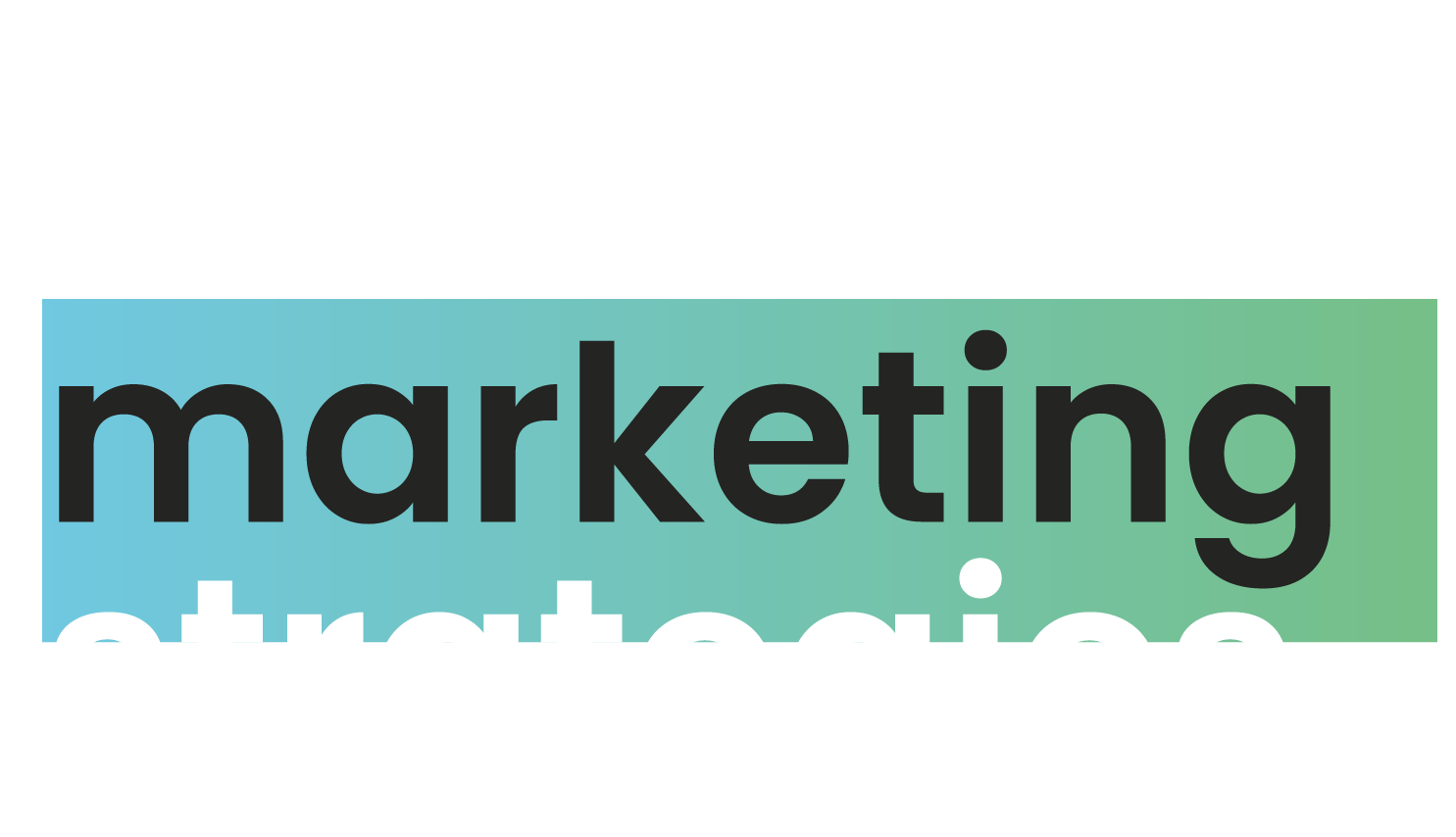Images are integral to every website, and Shopify is no different. You need to boost your images to ensure that your Shopify store looks its best. This can seem like a daunting task, but it’s actually quite simple. Here are some tips on how to optimize images for Shopify. Stay tuned for more!
Why are my photos blurry on Shopify?
You’re not alone if you’ve ever wondered why your photos are blurry on Shopify. There are a few potential reasons for this, and thankfully, you can also do a few things to fix the problem.
One reason your photos may be blurry on Shopify is that the file size is too large. When you upload an image to Shopify, it automatically compresses the file to make it smaller. However, if the file is too big, to begin with, the compression can make the photo appear blurry.
Another reason for blurry photos is that they’re not saved in the correct file format. The best file format for pictures on Shopify is .jpg, but .png and .gif files can also work. If your photo is in another file format, it may appear blurry when you upload it to Shopify.
After all, one of the most common causes of blurry photos is improper image resolution. When you upload a photo to Shopify, it should be at least 72 dpi (dots per inch). If it’s lower than that, it will appear fuzzy or pixelated. To avoid this, ensure your photos are at least 72 dpi before uploading them.
Does Shopify optimize images?
Shopify is an eCommerce platform that enables users to create online stores. One of the features that Shopify offers is the ability to optimize images for web use. Users can upload pictures, and Shopify will automatically compress and resize them for faster website loading times.
Shopify’s image optimization feature is available for all users, regardless of their plan type. This means that even if you’re on a free trial or a basic plan, you can still enjoy the benefits of having your images automatically optimized.
So, if you want to create a faster and more efficient website, consider using Shopify to host your store. Not only will you get access to great features like image optimization, but you’ll also be able to take advantage of Shopify’s reliable hosting and support.
How to optimize images on Shopify store: The best practices
As a store owner, you want to be certain your product images are as clear and concise as possible. If you want to optimize images for Shopify, here are some tips to keep in mind:
1. Make sure the image is the right size.
The ideal size for product images is 1200×1200 pixels. This will guarantee that the picture is clear and doesn’t take too long to load.
2. Use high-quality images.
The better photo quality, the more likely customers are to buy from you. Use clear and well-lit photos, and avoid using filters or editing them too much.
3. Choose the correct file type.
The two most common file types for images are JPEG and PNG. JPEGs are best for photos, while PNGs are best for graphics or logos with transparent backgrounds.
4. Compress your images.
Use an image compression tool to reduce the file size of your images without sacrificing quality. This will help speed up your site.
5. Don’t forget about keywords.
Include relevant keywords in your image file names and alt tags. This will help your images show up in search results.
6. Use descriptive filenames for your images.
This tip will help Google and other search engines index them appropriately.
How do I optimize images for SEO on Shopify?
Adding images to your Shopify store can do wonders for your SEO. Not only do they make your store more visually appealing, but they can also help you rank higher in search results. Let’s discover how you can optimize images for SEO Shopify:
- Use descriptive file names: When you save your images, incorporate descriptive file names that include relevant keywords.
- Add alt text: Add a short description with relevant keywords in each image’s “alt” field. This helps search engines understand the image and how it relates to your store.
- Resize and compress images: Large images can slow down your site, so be sure to resize and compress them before uploading them to Shopify. You can use a free online tool like TinyPNG to do this easily.
- Be strategic about where you place your images on the page: Search engines will give more weight to content above the fold, so try to put important pictures near the top of the page.
Does Shopify reduce image quality?
As you might already know, images are an essential part of any website. They can help set the tone and atmosphere of a site and provide visual aids to help explain concepts or products. However, if they are not optimized correctly, they can also hinder a website’s performance.
Shopify is a popular eCommerce platform that allows users to create their own online stores. One of the features of Shopify is that it automatically optimizes images for faster loading times. Meanwhile, some users have complained that this results in a reduction in image quality.
So, does Shopify reduce image quality? In short, yes. However, the reduction is usually only slight and should not impact your website’s overall look and feel. Additionally, the trade-off is generally worth it when you consider the improved performance of your site.
What is the best image size for Shopify?
When it comes to product images on Shopify, size matters. Ideally, your product images should be between 2048px by 2048px and 4032px by 3024px. This will help ensure that your photos are clear and crisp on all devices, from desktop computers to mobile phones. If you’re unsure what size to use, start with 1024x1024px and adjust as needed. You can always crop or resize your images later if they don’t fit perfectly.
Not only does image size matter, but so does the file type. The best file type for product images is JPEG because it offers a balance of quality and file size. PNG files are also good choices for product images, but they can be larger in file size than JPEGs.
Finally, don’t forget to optimize product images Shopify for faster loading times. This can be done by reducing the file size without compromising quality and using appropriate alt text to describe the image. Remember, the goal is to provide your customers with clear and compelling product images that help them make a buying decision.
What is the best Shopify image optimizer?
There are many image optimization apps available for Shopify merchants to use. While there is no one-size-fits-all answer to this question, we have compiled a list of some of the best Shopify image optimizer apps currently available.
1. ImageOptim
ImageOptim is a free app that offers Lossless compression for images. This means there is no quality loss when using this app to optimize your images. ImageOptim also can convert images to the WebP format, which can further reduce file size without compromising quality.
2. Kraken Image Optimizer
Kraken is a paid app that offers both Lossy and Lossless compression for images. Kraken also supports the WebP format and provides detailed insights into how much file size can be saved with each optimization option.
3. ShortPixel
ShortPixel offers Lossless and Lossy compression, meaning you can choose how much file size reduction you need without sacrificing quality. Other features we love about ShortPixel include automatic image resizing, bulk image processing, and support for all major image formats. If you’re looking to optimize images on Shopify, ShortPixel is the app for you.
How to optimize images for the web without losing quality?
When we talk about images, quality is key. But what’s the best way to optimize images for the web without sacrificing quality?
There are a few things to consider when optimizing images for the web. First, file format is critical. JPEGs are generally best for photos, while PNGs are better for graphics with fewer colors.
Second, never ignore compression. Remember that too much compression will result in a lower-quality image, but too little compression will make your image file size too large.
Finally, remember that balance matters. Finding the correct file size and quality balance can be tricky, but it’s worth taking the time to get it right. After all, your website’s visitors deserve the best possible experience, including beautiful, high-quality images.