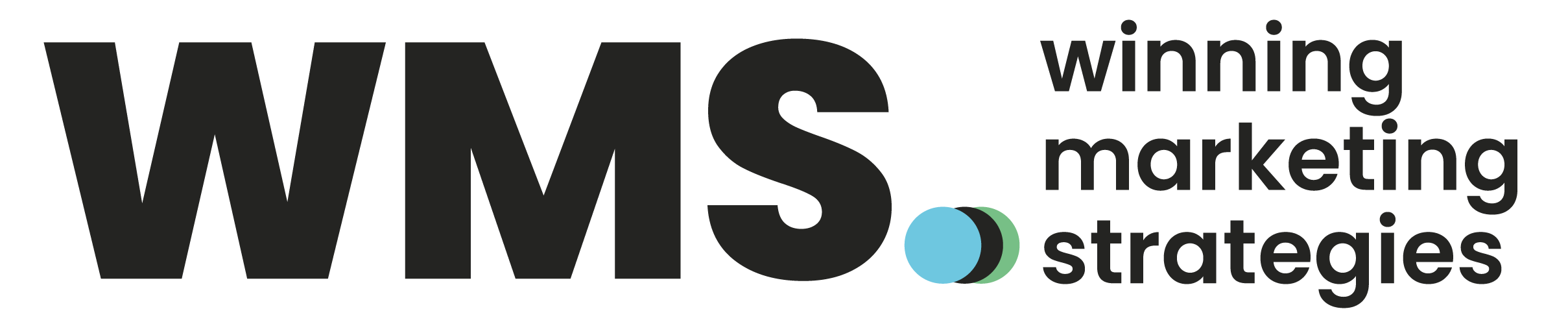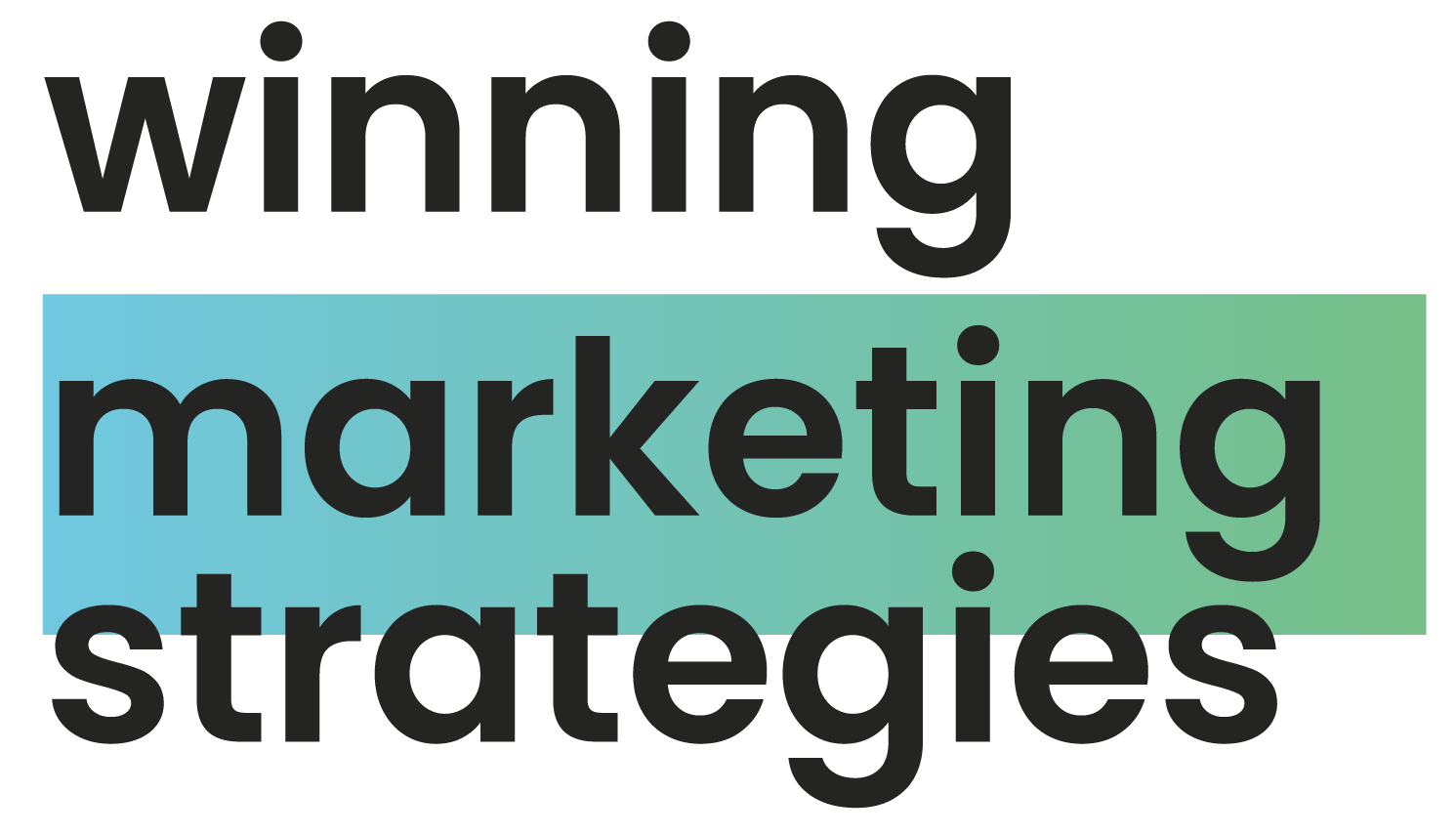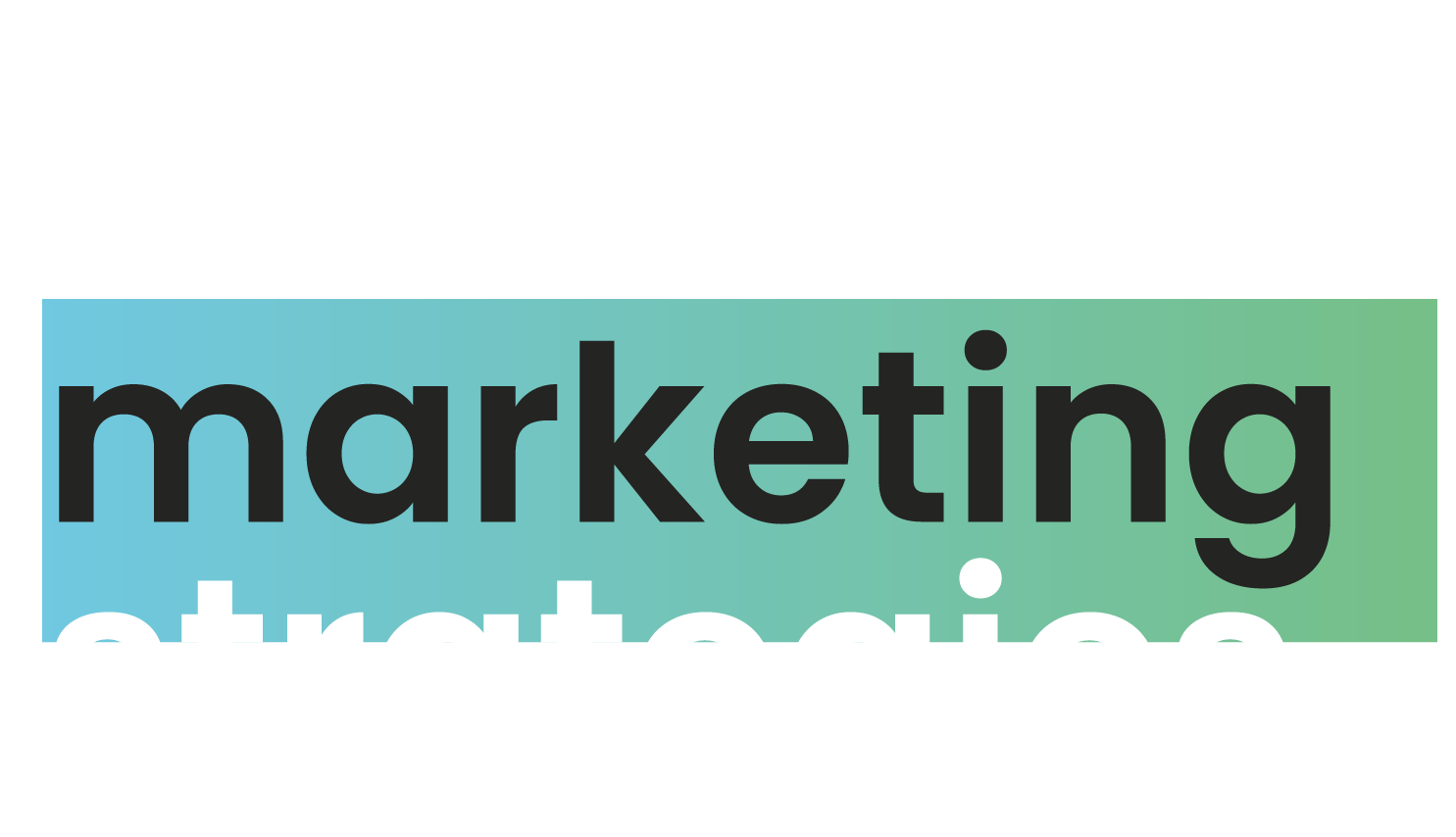6As an online store owner, you’re probably wondering how you can track the results of your Google Ads campaigns. Well, there’s no need to look any further! In this post, we’ll show you exactly how to set up Shopify Google Ads conversion tracking so that you can see exactly what happens when people click on your ads. From there, you can optimize your campaigns accordingly and boost your online sales!
Should I use Google Ads in Shopify?
There is no one-size-fits-all answer to this question, as the best way to use Google Ads in Shopify will depend on your business and goals. On the one hand, they provide an easy way to establish a targeted campaign and drive traffic to your store. Plus, thanks to the retargeting capabilities of Google Ads, you can keep targeting potential customers even after they’ve visited your store once. However, there are a few general points that should be kept in mind when thinking about using Google Ads:
- Ads must be relevant to your audience – Make sure you’re targeting your ads at people who are likely to be interested in what you offer. If you can’t target them specifically, try targeting keywords related to what you sell or service.
- Ads must be targeted correctly – You will only get far if your ads are seen by the right people (or bots). Use targeted filters and location extensions, so your ad appears only where it’s most needed.
- Testimonials and rating matter – Don’t just rely on word of mouth; track how well your ads perform using feedback measures such as clickthrough rates (CTRs) and conversion rates (%). This will help you fine-tune your campaigns as needed.
How to set up Google Ads conversion tracking Shopify: A step-by-step guide
If you’re looking to improve your sales funnel and track your Google Ads campaigns’ success, then conversion tracking is the perfect solution. Conversion tracking allows you to identify and track the actions of users who have taken a specific action (such as signing up for an email list or making a purchase) after clicking on one of your ads. This information can help you determine which ads work best and where potential customers need to convert.
To add Google Ads conversion tracking to Shopify:
- Create a campaign in Google Ads and add relevant keywords.
- Add any matching ad texts to your pages/posts where you would like users to click through to see more details about your product or sign up for an email list.
- Once these posts have been published, go down to your Ads account’s “Conversion Tracking” section and select “Conversions.”
- From here, you’ll be able to input the necessary information regarding each conversion event – including the landing page URL and ad title/text combo used.
Whenever someone completes one of these conversions (by signing up for an email list or making a purchase), Google will automatically record it under “Conversions” in your Shopify account! Congrats – now all you need is some data analysis software to start understanding what’s driving traffic toward your site and converting it into sales!
Can I add Shopify Google Ads conversion tracking through Google Tag Manager?
Businesses can add Shopify Google Ads conversion tracking through Google Tag Manager. Here is how to do it:
1) Go to your Shopify admin page and click “Tag Management” in the left-hand column.
2) Click on “Add a tag” and search for “Google Ads.”
3) Select the campaign from which you want to track conversions, and then paste the relevant ad code into the text field below. You’ll also need to fill out some information about your campaign (such as budget, targeting, etc.).
4) Save your tag by clicking on the green “+” button at the bottom of the screen.
5) To view your tags and their associated data, go back to Tag Management > All Tags.
Is Google Ads conversion tracking accurate?
There is no one-size-fits-all answer to this question, as the accuracy of Google Ads conversion tracking will vary depending on the specifics of your business. However, you can do a few things to improve the accuracy of your conversion tracking.
First, make sure that all your ads and landing pages are properly configured for conversion tracking. This includes setting up compatible links (in HTML code or Google Ads Editor), adding “conversion tags” to your ad copy, and specifying a goal for each campaign segment.
Second, track conversions directly from your website’s traffic logs. This allows you to confirm whether actual users engaged with your ads and converted as a result.
Finally, use third-party tools like CrazyEgg or Boost Moz to help you fine-tune and optimize your campaigns for maximum performance. By using these resources alongside standard Google Ads conversion tracking features, you should improve the accuracy of data obtained through Google Ads Conversion Tracking.
My Shopify Google Ads conversion tracking not working: What to do?
If you’re having trouble tracking your Google Ads conversion rates, there are a few things that you can do to troubleshoot the issue. First, ensure your ads and landing pages are optimized for conversions. This means making sure that your ad copy is clear and concise and includes details about what people need to do to claim their prize or purchase your product. You also want to ensure that your ads have CTA buttons that lead directly to conversion-ready pages on your site.
If none of these tips help solve the problem, it may be due to an invalid campaign ID or keyword targeting setting. To check this out:
- Go into Settings > Campaigns and select the campaign(s) with which you’re struggling.
- Click on ‘View Details’ next to each of the keywords used in your campaigns; if they appear valid, but Conversion Tracking isn’t working (or is only partially working), then it’s likely caused by something else inside Shopify rather than Google Ads itself.
- In this case, contact [email protected] to help identify and fix any underlying issues before continuing with further testing or reporting progress!